Android N at its Best. features, everything confirmed, rumored and expected.
The first Android N developer preview is now out and it gives us a sneak peek into what Android 7.0 will eventually look like when it arrives officially later this year. Of course, developer previews quite often contain features that won’t make it to the final release, but there’s still plenty to get excited about, so let’s dive right in. Here are all the confirmed, rumored and expected Android N features, with a particular focus on what currently exists in the first Android N preview update. Please note that some features have been officially confirmed by Google, while others, “confirmed” by the developer preview, could still disappear before Android 7.0.
Confirmed Android N features
Android N release date: now!
Rather than wait until Google I/O 2016 – Google’s annual developer conference, which begins on May 18 – Google decided to surprise us all by releasing the first Android N developer preview on March 9, two full months earlier than expected. The Android N preview went live for the Nexus 6P, Nexus 5X, Nexus 6, Nexus 9 (Wi-Fi and LTE), Nexus Player and Pixel C on theAndroid Developers site. A more polished version of the Android N developer preview will still be shown off during Sundar Pichai’s keynote lecture on day one of the conference but developers and enthusiasts will have a couple months’ head start on getting to know N.
The final Android 7.0 release date has been confirmed for Q3, 2016, giving Google until September 30 to make good on its timeline. This means that the Nexus 6P (2016) and Nexus 5X (2016) – or whatever they will be called this year – will be coming a little earlier than expected too, as the new version of Android is always presented alongside new Nexus devices.
The Nexus 4 was announced on October 29, the Nexus 5 on October 31, the Nexus 6 on October 15, the Nexus 5X and 6P on September 29. So we might even see this year’s Nexuses earlier in September rather than the end of the month if the progressively earlier announcement dates are anything to go by.
The final Android 7 release will be limited to Nexus devices at first and make its way to other manufacturer devices and carrier networks over the following six months or so. You can download the Android N preview below and flash it on a compatible device right now but be sure to consult the list of known issues first.
Multi-window mode
The first official Android N feature to be confirmed was multi-window mode, with the confirmation coming, obscurely enough, via a Reddit AMA with the Pixel C team a few months back. During the discussion, Andrew Bowers confirmed that “split screen is in the works” and with the release of Android N developer preview 1, we can now see exactly how Android 7.0 split screen mode will look.
Compatible apps (developers will need to add support for split screen mode individually) can be opened up side-by-side in Android N and resized. Developers will be able to set a minimum size for their app windows, but you’ll have a very similar multitasking experience to what you already find on many OEM devices. There’s also a new picture-in-picture mode that works just like minimized video in YouTube.
Better tablet support in Android N
During the same Reddit AMA, Pixel C team member Glen Murphy came right out and confessed: “we’re working hard on a range of enhancements for this form factor.” While he didn’t go any further and we haven’t seen anything particularly tablet-friendly other than split screen mode in the first dev preview so far, other Android N tablet features could include a real push for tablet-optimized apps (rather than just blown-up phone apps), customizable nav buttons, DPI switcher, stock floating mini-apps and tablet-specific System UI Tuner features.
New Android N settings menu
Android N delivers a revamped settings menu too. The changes include the addition of a Suggestions drop-down section at the top and removal of the individual section dividers. One of the best changes though is that you can now see basic details of each section in the main Settings menu. So, for example, rather than have to enter the Wi-Fi menu to see which network you’re connected to, Android N displays that information in the top-level settings menu. It’s an obvious time-saving idea and is kind of surprising it has taken this long to appear. Sound and Notifications have now been given their own dedicated sections too, rather than being grouped together like in Marshmallow.
The hamburger menu returns and has now been explained, providing a swipe-out nav drawer that simply reproduces the top-level settings menu sections. While it’s debatable if it is any better than just tapping the back arrow when you’re one level into a menu, it will provide a quick escape route to the main settings when you’re several levels down in sub-menus. Of course, the presence of the hamburger menu in Android N also does away with the duplicated actions of the back arrow in the settings and the back arrow in the nav bar.
Enhanced Doze Mode
As predicted, everybody’s favorite Marshmallow feature, Doze Mode, has also been improved in Android N. Doze now features a two-tier system. The first operates whenever the screen has been off for a while, whether your phone is stationary or not. This means you can now enjoy the benefits of Doze Mode anytime your phone is not being used, even when it is in your pocket or backpack. The other layer of Doze Mode works as before, but with some more improvements. When your phone is lying still, it will enter a deeper hibernation mode, deferring network and other activity until widely spaced-out “maintenance” windows before slipping back to sleep.
Revamped notification shade/quick settings panel
Both the notification shade and quick settings panel have received some interface tweaks in the newest version of Android. You’ll now see a thin strip of toggles at the top of the notifications shade for frequently used things like Wi-Fi, Do Not Disturb, battery and the flashlight. Some of these can be toggled on and off directly, while others will take you to a sub-menu (long-pressing the flashlight will launch the camera). A small arrow at the right hand side will open up the full Quick Settings panel. Quick Settings is now paginated and you can edit which icons appear at the top of the notifications shade and Google has added new System UI Tuner options for Quick Settings like Night Mode and offered developers the ability to create their own custom Quick Settings icons.
The notifications shade itself has also been revamped, with the main change being the removal of distinct cards. Android’s notifications area is now flatter than ever, with just a thin line separating individual notifications although when you swipe down the Quick Settings, the cards will stack as before. Profile pics from your contacts now appear on the right rather than the left and app icons have been minimized. You also get a lot more information in each card compared to Marshmallow and there’s a new grouped notifications API that allows apps to bundle notifications together. Best of all though is the ability to respond to notifications directly from within the notifications shade.
Change display size in Android N
Android N also allows you to change the display size on your device, also known as changing your display’s DPI setting. Simply go to Settings> Display > Display Size and slide the slider to change the size of on-screen content.
Faster app optimization in Android N
Following the switch to Android Runtime (ART) in Android Lollipop from the decrepit Dalvik runtime used in KitKat and before, some users have become tired of the amount of time it takes to optimize apps following an Android update. Upon first boot, the ART optimizes all apps using Ahead-of-Time compilation (whereby apps are compiled once – at boot – and then effectively launch faster from there on out). In Android N however, things have changed again. Now, rather than at first boot, apps are compiled Just-in-Time the first time you launch them and are then stored in memory for faster launches next next time. This means faster reboots every time.
Recent apps and multitasking in Android N
The recent apps menu in Android N has also been revised and improved, with larger cards in the recent apps stack and new functionality. As usual, tapping the square button will bring up a cascade of your most recently used apps. But if you double tap the square button instead you’ll quickly switch between your current app and the one you used last. While you’re in the recent apps list, tapping the recent apps button again will cycle you through your most recently used apps one by one (as opposed to swiping through the list) and if you let the small countdown slider beneath the app bar expire, the app will go full-screen. Long-pressing the recent apps button will launch multi-window mode, as you can see in the video below.
New Data Saver feature in Android N
Android N is also trying to help you take even more control than you already have over data usage by adding a new Data Saver feature. When the setting is enabled, it will stop background syncing from occurring except when connected to Wi-Fi. Not only will Data Saver block background activity from chewing up your data allowance, it also attempts to limit the amount of data apps use in the foreground as well. Fortunately, you can also whitelist specific apps you want syncing as per usual while still making general use of Data Saver mode.
Dark Mode returns in Android N!
All hail the return of Dark Mode! Or as it is called in Android N, Night Mode. Following its removal form the Android M preview builds last year, a lot of us have been waiting a long time to see the return of a dark mode in stock Android. The Android team has made it worth the wait though, by not just offering a dark system-wide theme, but also adding some cool new features too, like tint control to limit the amount of blue light in your display (great for allowing you to sleep after playing on your phone late at night). Night Mode can be enabled automatically at certain times of day and there’s an automatic brightness limiting option as well. This was definitely worth waiting for.
Improved call screening and number blocking
Android N attempts to improve on the multiple different methods manufacturers have come up with over the years to block certain numbers or screen calls by baking a standard into the latest version of Android. Like fingerprint support and multi-window mode, this means that these rather essential processes should become more consistent across devices and manufacturers because they are a stock feature of Android rather than a later addition.
Put emergency info on your lock screen
This is one of those good ideas that probably won’t get appreciated as much as it should be. Android N now has a setting that allows you to provide a link to your emergency information on your lock screen, including your name, blood type, address, allergies and other essential information that may be required if you find yourself in an accident and unable to communicate. It isn’t in the best location yet (but this could easily change in future Android N previews)and it’s not necessarily the kind of information you’d want being available to anyone that might steal your phone. but it’s a step in the right direction at least.
Android Beta Program
One of the niftiest Android N features is the appearance of the Android Beta Program, which takes the flashing hassle out of getting early access to developer previews of Android. Simply sign up for the program and add the device or devices on which you’d like to receive beta versions of Android and you’ll get over-the-air updates rather than having to flash factory images.
The Android Beta Program takes the flashing hassle out of getting early access to developer previews of Android.
It’s kind of the lazy man’s developer preview installation method, but it also means more everyday folks can flash developer previews and help identify bugs prior to the final release. However, if you’re not already the type of person that is comfortable flashing factory images you might want to think twice about signing up, as preview builds are buggy, incomplete and occasionally unstable, so they’re not really fit for daily driver status. Also, if you flash the factory image, you won’t receive the monthly OTA preview updates.
Rumored Android N features
Android N name
The Android N name is the biggest game of the year, even more so than “who will make the 2016 Nexus?” You don’t need to have a sophisticated knowledge of the Android ecosystem or market to have a horse in this race, simply pick your favorite dessert that starts with an “n” and place your bets. The firm favorite currently is Android 7.0 Nutella, with Nougat coming a close second and a variety of indian desserts also being bandied about. Sundar Pichai even said he’dask his mother or let fans vote for the official Android N name.
Sundar Pichai said he'd ask his mother or let fans vote for the official Android N name.
No Android N app drawer
Prior to MWC 2016 we were told that Android N would ditch the app drawer, one of Android’s most iconic features. Then, during the show, the evidence started piling up, with the LG G5 and HTC One X9 arriving without an app drawer and the Galaxy S7 having an option to remove it. While the new Xperia X range does have an app drawer, Sony’s Marshmallow concept provides a “classic” and “modern” view – with and without the app drawer.
We’re very happy to see the app drawer is present and accounted for in the Android N developer preview, and while we can’t guarantee it will stay there, at this stage it certainly looks like our worse fears have been laid to rest. Now, we simply have to figure out why so many Android OEMs seem to have it in for the feature in their current flagships?
ChromeOS integration
This one is a peculiar one. Last year The Wall Street Journal “confirmed” that Android and Chrome OS would be merged, only to have Google set the record straight soon after. While the initial report claimed that Chrome OS would be killed off, Google responded by saying it was fully committed to Chrome OS and the platform was “here to stay” but that it is looking at “ways to bring together the best of both operating systems.” It’s highly likely that we’ll see at least some implementation of Chrome OS and Android compatibility in Android N.
Stock stylus support
As we recently reported, Samsung may have hinted at stock stylus support in Android N by planning to retire several of the main S Pen features from its Look API. The Samsung developers page makes the notation that these features “will be deprecated in Android N” – a term used to describe a soon-to-be-obsolete feature. The natural assumption is that these stylus features will appear in stock Android 7.0. The same thing happened with battery saving in Lollipop and fingerprint support in Marshmallow.

New messaging app
There’s a rumor doing the rounds that Google will be introducing an all-new messaging app with Android N to replace the largely unpopular Hangouts SMS/MMs integration. The new app will be based on the Rich Communications Services (RCS) platform, which allows for much more than just talk and text to be shuttled around, including video chat, file sharing and instant messaging. Google has publicly admitted its commitment to the RSC standard, but there’s no telling yet if it’s anywhere near ready for inclusion in Android N.
Improved Smart Lock for Passwords
Android Marshmallow introduced Smart Lock for Passwords, a basic Google password manager that can store your app passwords so that any time you re-install an app you will be automatically logged in. Combined with Android’s revitalised app backup, the idea is that the whole process of setting up a new device is seamless. The only problem is that not that many apps support Smart Lock for passwords yet so its value is still largely underutilized. With any luck, Android N will see a lot more apps supporting the feature.

Did we miss anything? Let us know what Android N features you’re expecting or looking forward to in the comments.
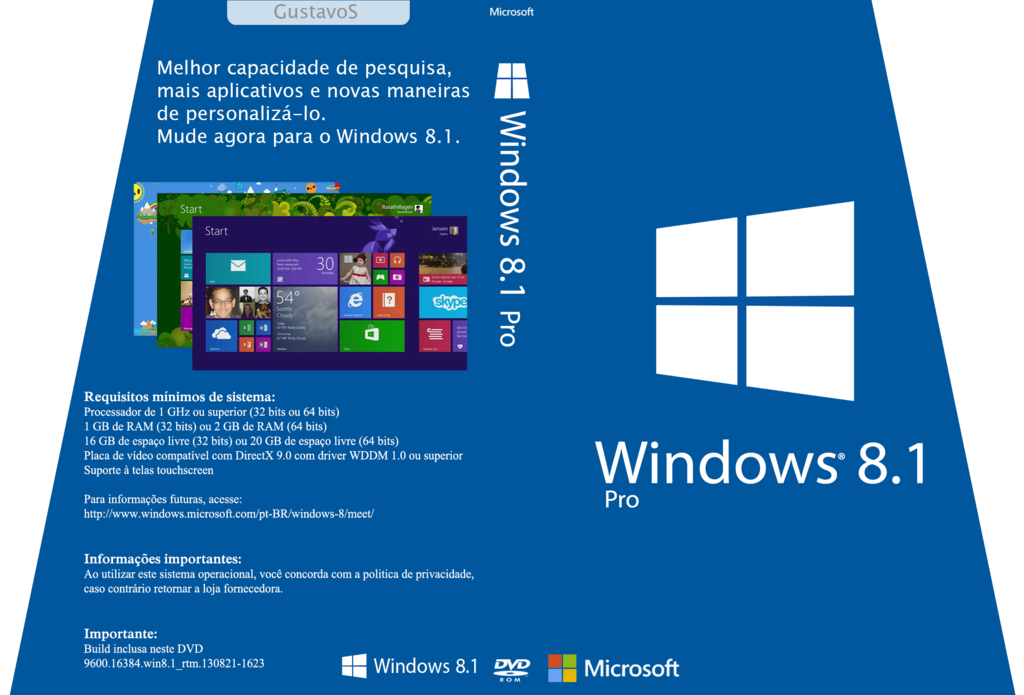
Comments